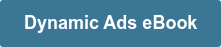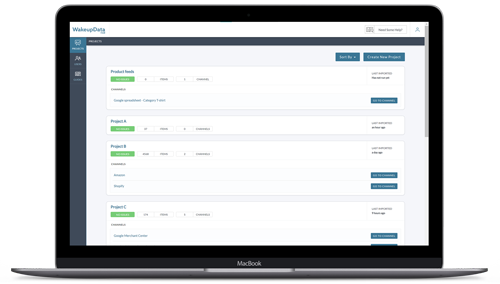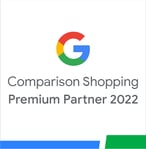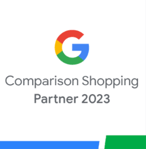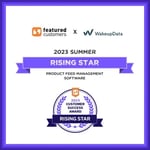Facebook (META) Product Feed - Optimise Your Product Catalog on META
Posted on September 25, 2018 (Last Updated: February 12, 2024)
Setting up a product catalog for Facebook is not only quick and straightforward, but it is also an essential step to boost your online store's sales. By optimizing and frequently updating your data, as well as effectively managing your ads, you can significantly increase your overall revenue.
The process begins by creating a Facebook Business Manager account, which is a simple and quick task that only takes a few minutes. Once you have set up your account and provided the necessary details, the next step is to create a product feed based on your e-commerce store's catalog.
Now, you might be wondering, what exactly is a product feed when working with Facebook Product Ads? Don't worry, it's just a collection of items from your store that you want to showcase in your Facebook ads. Each item represents a single product from your online store, such as a Stock Keeping Unit (SKU).
To set up your product catalog, log in to your Business Manager account, click on "Settings," then select "Product Catalog" and "Add new product catalog." Give your catalog a name, preferably the same as your store's name, and click "Create Product Catalog." It's that simple!
Now, let's move on to uploading your product feed. Once your product catalog is set up, go to the "product catalogs" tab and select "Add product feed." You'll be prompted to name your feed and choose the method of import, either via URL or File Transfer Protocol (FTP). Once you've made your selections, click "Schedule upload," and your online store's product data will be successfully imported to Facebook.
Next, it's time to add products to your catalog. Go to your Facebook Business Account and click on "Add Products." Choose how you want to add products to your catalog, and in this case, select "Use Data Feeds." This option allows you to upload a data feed file from the WakeupData platform or any other feed management system that you use. Name the product feed, specify where Facebook can retrieve the feed from, and set the frequency of feed updates. We recommend updating the feed daily for optimal results.
Now that your catalog is set up and your products are added, it's essential to optimize your Facebook feed to maximize your success on the platform. One crucial aspect of optimization is your product images. We have dedicated an entire article to the role of product images in Facebook campaigns, exploring different options available to digital marketers.
Providing as much information as possible in your product feed is key to convincing your audience to make a purchase. Including details such as size, gender, and color options will set you apart from competitors and increase your chances of making a sale.
For more insights and real examples of feed optimization, check out our article on Facebook feed optimization. Additionally, consider using custom labels to segment your listings for optimized results. Custom labels can help increase impressions, clicks, and conversions, as demonstrated by our client, Festmagasinet.
Setting up a Facebook feed and starting to sell is just the beginning. There are many more options and opportunities for sellers to achieve the best possible results from their Facebook ad campaigns. If you're looking for industry advice on boosting your Social Media Advertising campaigns, don't miss our free Facebook Dynamic Ads ebook. It summarizes the best practices and expert advice for running successful Facebook Dynamic Ads campaigns.
By following these steps and implementing effective strategies, you can make the most of your Facebook product catalog and drive sales for your online store. So, don't wait any longer – get started on setting up your catalog and start selling on Facebook today!
In this article we'll take a look at the steps you need to take to launch your catalog for Facebook (product catalog data feed) and how you can get connected and start selling. Build your own facebook product catalog feed.
The First Steps
Anyone who wants to use Facebook Advertising will have to set up a Facebook Business Manager account first. As you'll see, this is a simple process and shouldn't take more than a few minutes to get set up.
When it's all in place (providing details like Business Name and Account Details) , the next step in the integration process is to create a product feed based upon the product catalog of your e-commerce store or webshop.
Now, at this point, you may be asking yourself:
"What is a product feed?"
Don't panic. This is simply a set of items from your store that you would like to display in your Facebook ads. An item is a single product from an online store, such as a Stock Keeping Unit (SKU).
Having a product feed for your Facebook ads is like having a virtual showcase for your store. It allows you to curate a selection of your best products and present them to your target audience on the Facebook platform. Each item in your product feed represents a unique product that you want to promote.
Think of it as a catalog that showcases the best of what your store has to offer. It includes all the relevant information about each product, such as the name, description, price, and availability. This allows potential customers to get a glimpse of what they can expect from your store and make an informed decision.
By creating a product feed and linking it to your Facebook Business Manager account, you can easily manage and update your product catalog. This ensures that your ads are always up to date and reflect the current state of your inventory.
With a well-optimized product feed, you can maximize the effectiveness of your Facebook ads. By providing detailed and accurate information about your products, you can attract the right audience and increase the chances of conversion. Customers are more likely to make a purchase when they have all the information they need at their fingertips.
In addition, having a product feed allows you to easily track the performance of your ads. You can see which products are generating the most interest and adjust your marketing strategy accordingly. This data-driven approach can help you make informed decisions and optimize your ads for better results.
So, don't be overwhelmed by the idea of setting up a product feed for your Facebook ads. It's a simple and straightforward process that can have a significant impact on your online store's sales. By showcasing your best products and providing detailed information, you can attract the right audience and drive more conversions. Start creating your product feed today and take your Facebook advertising to the next level.
Setting up your product catalog
1. First, login to your Business Manager account. Click on “Settings” and then click “Product Catalog” and "Add new product catalog" in the top right.
2.Give your product catalog a name (it’s usually a good rule to stick with the name of your store here) and click “Create Product Catalog”.
Pretty straightforward so far right? Now let's set up your product feed.
Uploading your product feed
Step 1:
Once your created Product Catalog is set up, navigate to your 'product catalogs tab' and select
"Add product feed."
Step 2:
You'll then have the option to name your feed, as well as choosing the method with which you want to import - either via URL or File Transfer Protocol (FTP) (see image below, source).
Once you're happy, select 'Schedule upload' and you have successfully imported your online store's product data to Facebook!
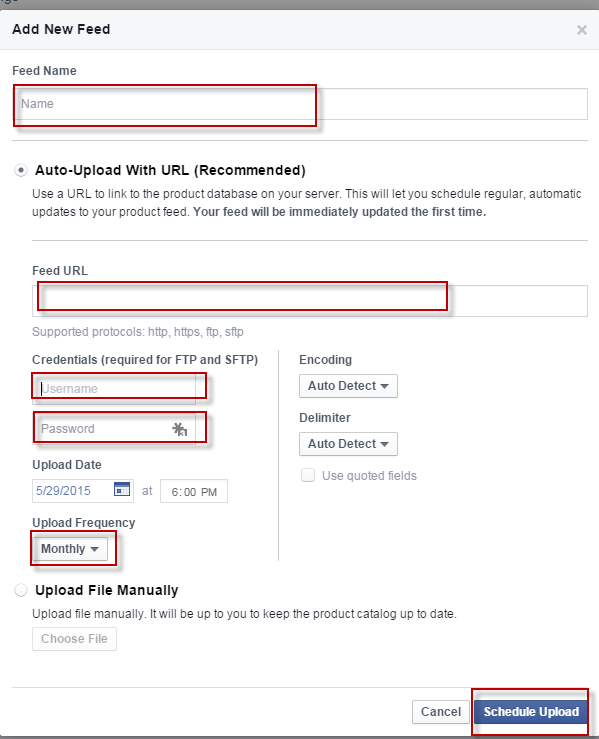
Adding products to your catalog
Step 1:
Go your Facebook Business Account and to “Add Products” (image below).

Step 2:
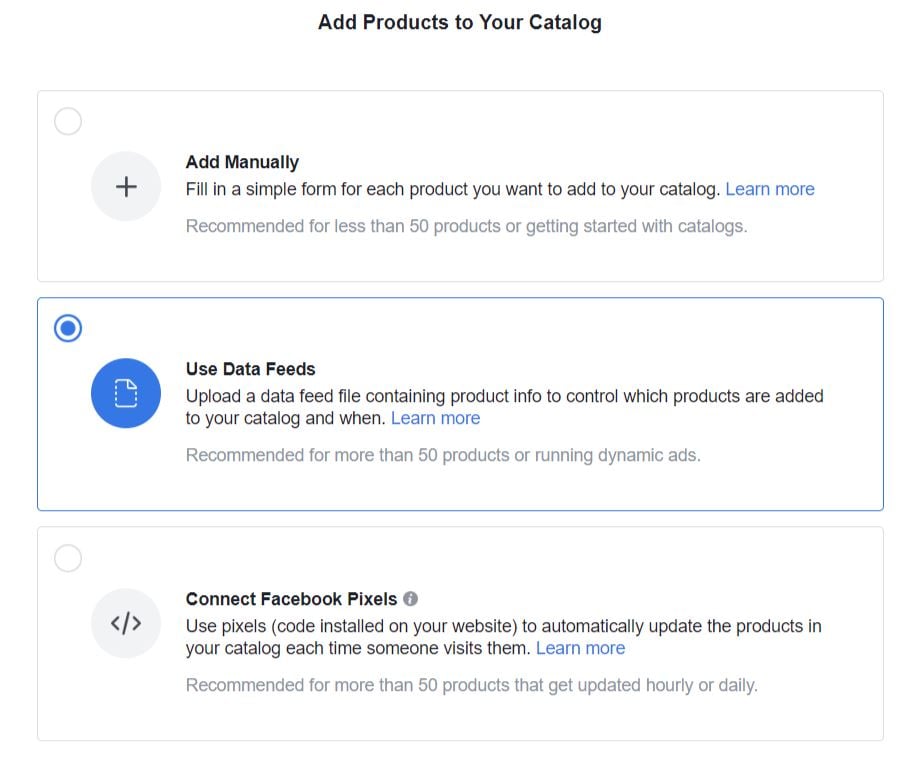
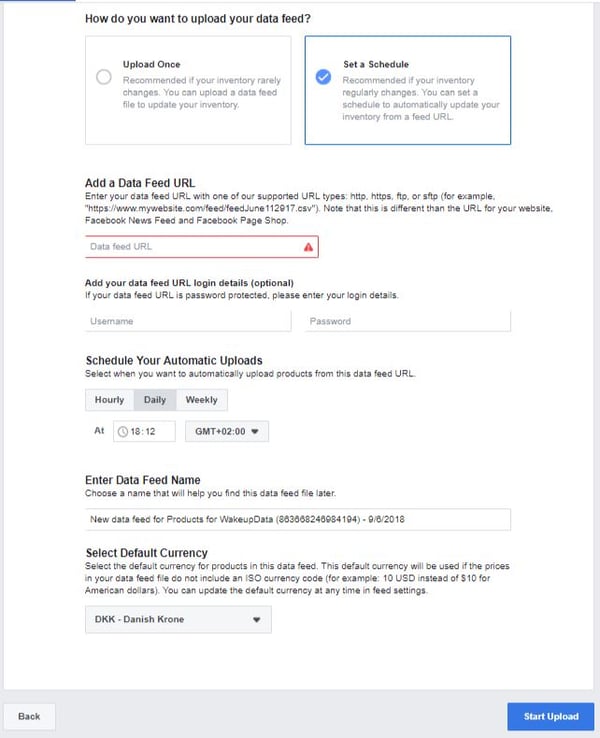
How to sell effectively on Facebook (META)?
Optimizing your Facebook feed is essential for achieving success on the platform, and one crucial aspect of this optimization is the role of your product images. Your product images play a significant role in capturing the attention of your audience and convincing them to make a purchase.
When it comes to Facebook campaigns, the visual aspect is key. Your product images need to be appealing, high-quality, and relevant to your target audience. They should showcase your products in the best possible light and highlight their key features.
In addition to being visually appealing, your product images should also provide important information about your products. This includes details such as size, color options, and gender suitability. By providing this information in your images, you can address potential questions and concerns that your audience may have, making it easier for them to make a purchasing decision.
Furthermore, optimizing your product images for Facebook involves considering the platform's specific requirements. Facebook has guidelines and recommendations for image dimensions, file types, and aspect ratios. It's important to adhere to these guidelines to ensure that your images display correctly and effectively on the platform.
Additionally, you can experiment with different types of images to see what resonates best with your target audience. This could include lifestyle images, close-ups of product details, or even user-generated content. By testing different image styles and formats, you can learn what works best for your products and audience, and refine your approach accordingly.
Remember, your product images are often the first impression that potential customers have of your products. By optimizing them for Facebook, you can capture attention, provide valuable information, and increase the chances of conversion. So, take the time to create visually appealing and informative product images that will make a lasting impact on your audience.
-1.jpg?width=761&height=381&name=image%20(5)-1.jpg)
This is such an important part of successful Facebook campaigns, we dedicated an article to it, looking at the role of Product Images in Facebook, and the different options available to digital marketers.
For your product catalogue on Facebook, the more information you can provide, the more likely you are to convince your audience to make that crucial purchase decision. If your ad contains a basic title, image, and the stock description for that product, they might be left asking questions:
- What size is the product?
- Is it for men or women?
- Does it come in different colors?
Adding all this extra info into a product feed makes you stand out above competitors and is worth it in the long run.
I won't bore you with the details of feed optimization now, but check out this article on Facebook feed optimization (Facebook data feed) to get some insights with real examples.
Related: How to target Facebook Dynamic ads to reach the right audience.
In addition to setting up a Facebook feed and starting to sell, there are numerous other options and opportunities available to sellers to optimize their Facebook Ad campaigns and achieve the best possible results. By exploring these strategies, sellers can enhance their advertising efforts and drive more conversions.
One effective approach is to utilize Facebook's targeting options to reach the right audience for your products. Facebook offers various targeting features, such as demographic targeting, interest targeting, and behavior targeting. By using these options, you can narrow down your audience and ensure that your ads are seen by people who are most likely to be interested in your products. This targeted approach can significantly improve the effectiveness of your campaigns and increase the chances of converting leads into customers.
Another strategy is to leverage the power of Facebook Dynamic ads. These ads automatically show the most relevant products to each individual user, based on their browsing and purchase history. By using Dynamic ads, you can deliver personalized and tailored product recommendations to your audience, increasing the likelihood of making a sale. This dynamic approach allows you to showcase a variety of products and engage with potential customers in a more personalized way.
Furthermore, sellers can experiment with different ad formats and placements to optimize their Facebook campaigns. Facebook offers a range of ad formats, such as image ads, video ads, carousel ads, and collection ads. Each format has its own unique advantages and can be used to effectively showcase your products. Additionally, you can choose where your ads appear on the Facebook platform, such as in the news feed, on Instagram, or in the right column. By testing different formats and placements, you can identify the most effective combination for your target audience and maximize your ad performance.
Lastly, it's important to regularly analyze and optimize your Facebook ad campaigns. By closely monitoring the performance of your ads, you can identify areas for improvement and make data-driven decisions. This could involve adjusting your targeting options, refining your ad creative, or optimizing your product feed. By continuously optimizing your campaigns, you can ensure that you are getting the best possible results and maximizing your return on investment.
In conclusion, while setting up a Facebook feed is a crucial first step, sellers have a multitude of options and opportunities to enhance their Facebook Ad campaigns. By targeting the right audience, utilizing dynamic ads, experimenting with different formats and placements, and continuously optimizing their campaigns, sellers can drive more conversions and achieve success on the Facebook platform. So, don't limit yourself to just setting up a feed, explore the various strategies available and take your Facebook advertising to the next level.
If you are a digital marketer or an e-commerce entrepreneur, looking to get industry advice on boosting your Social Media Advertising campaigns, check out our free Facebook Dynamic Ads ebook, which summarizes the best practices and expert advice when it comes to running successful Facebook Dynamic Ads (
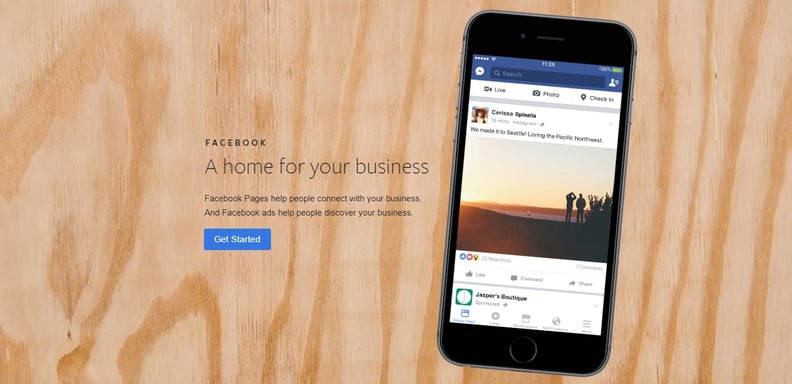
.jpeg?width=1642&name=Facebook-Dynamic-Product-Ads---ebook-preview%20(1).jpeg)